Detecting Keyboard Inputs With UserInputService⚓︎
In this tutorial, I will be showing you how to detect keyboard inputs with UserInputService.
If you don't have a basic understanding of Lua and Roblox scripting I would recommend starting here before going through this tutorial. Otherwise, you may get confused when we get into Events and other things.
What is UserInputService?⚓︎
UserInputService is a neat API Service that Roblox has put together to help up manage a client's user input, hence the name. A popular alternative to UserInputService is ContextActionService which is sometimes preferred when you are working with input for different devices (mobile/console).
Getting Started⚓︎
First, we are going to need our LocalScript, for this tutorial, I will be putting it under StarterPlayerScripts and will be calling it Sprint. However, you can put this anywhere in a valid location for a LocalScript:
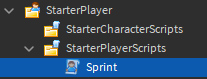
Valid LocalScript Locations:
- A Players Backpack, such as a child of a Tool
- A Players character model
- A Players PlayerGui
- A Players PlayerScripts.
- The ReplicatedFirst service
The Fun Part⚓︎
Now that we have our LocalScript, we can start getting into it.
First we are going to need to create a reference to UserInputService:
You can learn more about GetService hereNow that we have a reference to UserInputService we can start using it's functions and events. We will be using InputBegan and InputEnded
Before we make our events, I am going to define our sprint key as a constant. Using the global Enums that Roblox has made for us. I will also be defining our LocalPlayer which we can use to get our Character.
You can find a complete list of KeyCodes here
local UserInputService = game:GetService('UserInputService')
local SPRINT_KEY = Enum.KeyCode.LeftShift
local Player = game.Players.LocalPlayer
Now that we have our sprint key defined we can make our events:
local UserInputService = game:GetService('UserInputService')
local SPRINT_KEY = Enum.KeyCode.LeftShift
UserInputService.InputBegan:Connect(function(InputObject, GameProcessed)
end)
UserInputService.InputEnded:Connect(function(InputObject)
end)
As you can see, InputBegan and InputEnded both have a parameter: InputObject this is the object that contains all the information for the input that fired the event. This is how we can determine what key was pressed.
In the InputBegan event, you can see a second parameter called GameProcessed, this is a boolean value that will be true if the input that fired the event is being used by Roblox, this can be used to avoid doing something if a player is typing something in the Roblox chat. But for our tutorial, I will be ignoring that parameter because I want people to be able to sprint if they press the Shift Key, which can also be used for ShiftLock.
Now that we have our events, we need to make sure the key being pressed is our sprint key:
Then inside that if statement, we can get our Character and Humanoid:
local Character = Player.Character or Player.CharacterAdded:Wait()
local Humanoid = Character:WaitForChild('Humanoid')
Once we have the Humanoid we can set the WalkSpeed property to make the character sprint:
local UserInputService = game:GetService('UserInputService')
local SPRINT_KEY = Enum.KeyCode.LeftShift
UserInputService.InputBegan:Connect(function(InputObject, GameProcessed)
if (InputObject.KeyCode == SPRINT_KEY) then
local Character = Player.Character or Player.CharacterAdded:Wait()
local Humanoid = Character:WaitForChild('Humanoid')
Humanoid.WalkSpeed = 25
end
end)
UserInputService.InputEnded:Connect(function(InputObject)
end)
Then finally, if we add that same code to our InputEnded event, and reverse the WalkSpeed:
local UserInputService = game:GetService('UserInputService')
local SPRINT_KEY = Enum.KeyCode.LeftShift
UserInputService.InputBegan:Connect(function(InputObject, GameProcessed)
if (InputObject.KeyCode == SPRINT_KEY) then
local Character = Player.Character or Player.CharacterAdded:Wait()
local Humanoid = Character:WaitForChild('Humanoid')
Humanoid.WalkSpeed = 25
end
end)
UserInputService.InputEnded:Connect(function(InputObject)
if (InputObject.KeyCode == SPRINT_KEY) then
local Character = Player.Character or Player.CharacterAdded:Wait()
local Humanoid = Character:WaitForChild('Humanoid')
Humanoid.WalkSpeed = 16
end
end)
Done⚓︎
Hey Presto! If you followed this tutorial correctly, your character should speed up while you are holding the SPRINT_KEY and go back to normal when you release the key.
I hope you enjoyed learning about UserInputService.